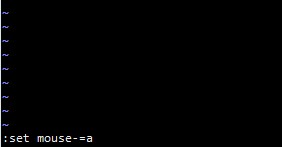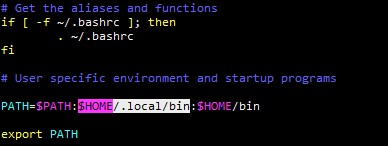I’ve encountered a machine that its log being accumulate for few months and not being rotated, even syslog.
After making comparison with other machine that getting log rotated, all configuration, file ownership and permission is the same.
If we force the logrotate by $ sudo logrotate /etc/logrotate.conf -f, it being rotate just fine.
Going thorough the syslog showing alot of error message like
Google it up and it show, that it is because my root password is expired.
Check your root password, with $ sudo chage -l root
And change the password with $ sudo passwd root