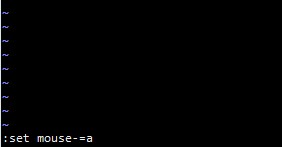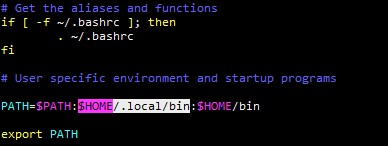stats socket /run/haproxy/admin.sock mode 660 level admin expose-fd listeners
$ cd /usr/lib/check_mk_agent/plugins/
$ cat mk_haproxy.linux
if [ -f /var/run/haproxy.pid ]; then
echo "<<>>"
echo "show stat" | socat - UNIX-CONNECT:/run/haproxy/admin.sock
fi
$ chmod +x mk_haproxy.linux
Explanation
- Get the location of configured sock for HAProxy from
/etc/haproxy/haproxy.cfg
$ sudo grep -v "#" /etc/haproxy/haproxy.cfg | grep "stats socket" - Get to check-mk plugin directory and write a file named
mk_haproxy.linuxwith above content then save
$ cd /usr/lib/check_mk_agent/plugins/; vi mk_haproxy.linux - Change permission so it can be executed
$ chmod +x mk_haproxy.linux - Try to discover the new service in check-mk